![]()
Last updated: 24 July 2006
On a number of recent occasions I have wanted to determine the speed at which hard drives have been operating. Two examples:
To determine data transfer rates under various circumstances I have been using an excellent freeware application named HD Tach 3. This application exercises all types of mass storage devices and provides comprehensive and nicely graphed information about a number of performance attributes. In addition the performance of the device can be compared with a library of test data for other devices, including tests that you may have run yourself.
HD Tach 3 works with Windows 2000 and Windows XP. It can be downloaded (1.03 MB) from:
While earlier versions worked OK with Windows 95, 98, ME and NT 4.0 they are no longer supported by the makers. However if you use one of those operating systems you can download the "unsupported" version 2.70 from:
http://www.simplisoftware.com/Public/index.php?request=HdTach2.7
In the words of the makers:
HD Tach will test the sequential read, random access and interface burst speeds of your attached storage device (hard drive, flash drive, removable drive, etc). All drive technologies such as SCSI, IDE/ATA, 1394, USB, SATA and RAID are supported. Test results from HD Tach can be used to confirm manufacturer specs, analyze your system for proper performance, and compare your performance with others. HD Tach is very easy to use, quick, and presents data in easy to read graphs, including the ability to compare two storage devices on screen at the same time for easy analysis.
Running HD Tach is very easy. When you run the application you get an opening window like this:
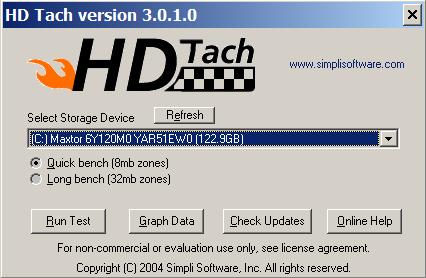
Clicking on the dropdown will display all the drives and other storage devices that HD tach detects, including internal drives, those in external enclosures connected by USB or firewire, memory sticks, digital camera memory cards, flash drives, etc. Then you select a Quick or Long test and then hit the Run Test button.
After the test is completed you get a graph like this, which is for a quick test on an internally mounted 120 GB drive connected to the UATA/IDE bus:
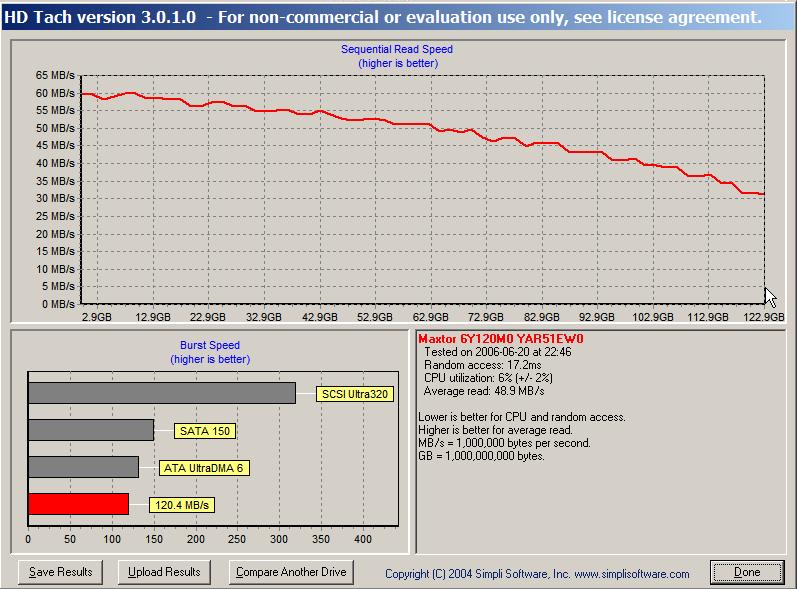 .
.
The most important statistic is the 48.9 MB/s figure for average read speed. The slope in the read speed graph reflects the fact that as is true generally, the hard drive is faster on the outside of the disc and slower on the inside.
The CPU utilisation of 6% indicates satisfactory interfacing of the drive with the CPU as it is less than 10%.
The burst speed (in megabytes per second) indicates the maximum speed of the computer to hard drive interface. This indicates the speed of data transferred from the hard drive's on board cache to the system memory.
You can then hit the Compare Another Drive button. This chart shows some of the storage devices that I have saved test results for:
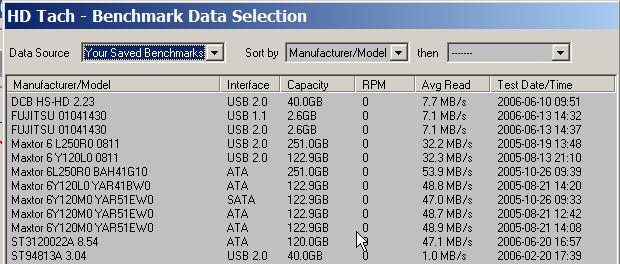
I selected the test results I had save earlier for another 120 GB drive but tested in an external USB 2.0 enclosure. The comparison then shown is like this:
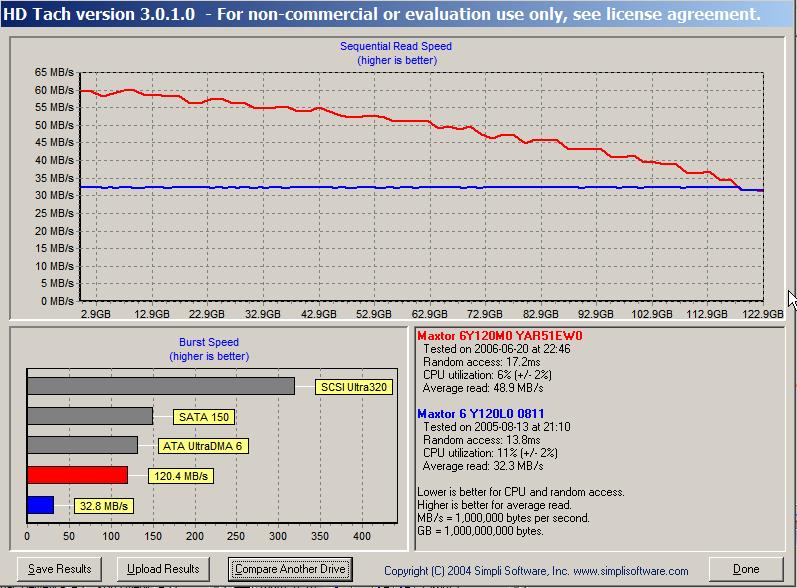
You can see that the drive in the USB enclosure (blue stuff) ran at 32.3 MB/s - a LOT slower than a similar drive connected to the UATA/IDE bus, which ran with an average of 48.9 MB/s. The CPU utilisation rate of 11% is also considerably higher than for the drive connected to the UATA/IDE bus.
There is also a library of standard test results within HD Tach so you can see how the performance of a storage device that you test compares with other storage devices. Here is a partial clip of the library screen:
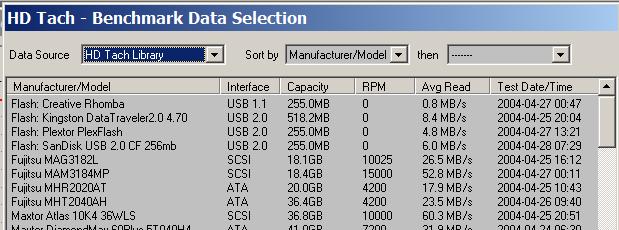
These sorts of comparisons will enable you to see how fast a storage device is transferring data in read operations. A very revealing test was one conducted on a PCUG member's Seagate ST3120022A 120 GB PATA (parallel) drive. This drive was mounted in a removeable caddy. When tested in his PC, the performance was abysmal: Average speed 3.7 MB/s, CPU utilisation 100%, Burst speed 3.8 MB/s. When run in the same caddy but in the cradle on my PC, the performance was good: Average speed 47.1 MB/s, CPU utilisation 4%, Burst speed 91.3 MB/s. This test is indicative of something configured incorrectly or malfunctioning in his PC. While the problem has yet to be resolved, the testing done so far using HD Tach has provided invaluable data.
Some interesting conclusions I came to from the results of other tests:
The information generated by HD Tach is very useful in making conclusions about:
The application is very easy to use and it's free.