

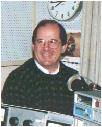 By Mike Gellard
By Mike Gellard
Now it's time to automate the process. Microsoft provides the Dialup Scripting Tool for this purpose.
If you purchased Windows95 on CD, the tool is on the CD. If you got your copy of Windows95 on floppies the Scripting Tool was not supplied, but you can download it (free of charge) from Microsoft's Internet site using FTP. You need to obtain the file named dscrpt.exe from ftp.microsoft.com, in the /Softlib/MSLFILES directory.
When I checked at the beginning of July, the current file date was 15/2/96 and it was 76,867 bytes in size. So it's a very quick download. You may be able to get the file from the Microsoft mirror site in Australia at ftp.bhp.com.au in the /pc/msoft/Softlib/MSLFILES directory.
Copy this file into a blank directory on your hard disk.
Whilst using FTP you may as well download another file you need from TIP. It is called TIP_Script.scp and is in the /pub/pc/Win95 directory. This is the script file that you will run to connect to TIP. This file belongs in the C:\Program Files\Accessories directory. This script reads in your userid and password from the Connect To dialog box and sends them to the host at the appropriate time. Do not modify this file.
This puts you back in the Dial-Up Networking window. Make sure that the TIP icon is still selected, then from the menu select Connections, then Settings. In the dialog box which appears check Redial, then set the retry count to some number (say 10) and the time to wait between redial to 2, now click OK.
Close the Dial-up Networking Window
Close the My Computer Window
Now, using Explorer, go the directory where you stored dscrpt.exe. Double-click on the file to run it. It will expand itself into 12 separate files (some of which are hidden), one of which is called Rnaplus.inf.
Right-click on Rnaplus.inf, this will cause a floating menu to be displayed. In that menu, left-click on Install. You'll see some progress messages as the installation proceeds.
To confirm that the installation completed successfully click on Start|Program|Accessories and you should see a new entry in Accessories called Dial-up Scripting Tool.
If you click on it you will see Dial-UP Scripting Tool dialog box.
The left window of this dialog box lists all of the dial-up connections. One of them should be called TIP (if you followed the article last month correctly).
Highlight TIP by a single mouse click. Next click on the Browse button to open another dialog box showing the contents of the Accessories directory. Select the file called TIP_Script.scp, then click the Open button. The file name is now shown in the Dial-Up Scripting Tool dialog box. Click on Apply, then on Close.
Now, let's dial in to TIP. First double-click the TIP icon which then brings up the Connect To dialog box. Enter your userid and password. Click on Connect. By the way NEVER store your password on the PC.
That's all there is to it. If TIP has a free line you will connect without any further action on your part. If all lines to TIP are engaged Windows95 will redial up to 10 times (or any other number that you entered above).
Now you can go to the directory where you expanded dscrpt.exe and delete all the files there as they are no longer required.
Are there any pitfalls? Not really. Just follow the instructions carefully, don't rush and make sure you really do turn off the post dial terminal window. Do not modify the script file (TIP_Script.scp). Make sure you copy dscrpt.exe to an empty directory before you expand it.
If you have any questions, please do not ring me up. I am more than happy to answer questions by email - mgellard@pcug.org.au. Thank You.
Feedback appreciated
I really would like to thank all those members who sent me emails after last months article. It is nice to know that it helped so many, and it's always good to get feedback of any kind.
 Back to July 1996 Index
Back to July 1996 Index