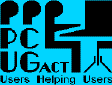
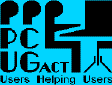
Please see the HISTORY section to see what was added in the latest version. New subjects are underlined. The HISTORY section is at the very end of this document.
NOTE WELL: This FAQ is not yet complete. This is a preliminary release. Later releases will be announced in tip.announce, tip.help and via the PCUG BBS in the PCUG_INTERNET_HELP message area.
This FAQ is available from ftp.pcug.org.au and via the Internet area of the PCUG BBS. Feel free to download it now.
It is NOT a tutorial for any Internet application. If you need help with applications, you should refer firstly to the specific documentation for your application, or find a FAQ dealing with your application. A list of other available FAQ files dealing with utilities such as FTP, ARCHIE, GOPHER, and World Wide Web (WWW) is mentioned later in this document [see the contents page ].
It is NOT meant to replace any existing documentation. As above: there are generic FAQ files for most Internet tools, but the specific documentation that should have come with the application you are using, should assist you enough to configure and use the product.
It is NOT a bullet-proof guaranteed problem fixer -- if you want guaranteed problem solving, you have to be prepared to pay for such a service.
The FAQ is available online via the Information area [Basic
Access] or for download via FTP. Feel free to
download it now.
The FAQ is updated whenever the FAQ maintainer gets around to it.
The Internet is used by tens of millions of people, who write
general messages in Newsgroups, or exchange personal messages in
Email. People also access data, innumerable sites offer access to
an immense wealth of data, ranging from personal computer
software, through to text, graphics and sound archives. There are
more things happening on the net than you can poke a stick at.
The Internet is the generic term for all of the computers,
communications hardware, and software that makes the
interconnection and intercommunication of computers possible.
The Internet is a worldwide phenomenon. Nobody owns the
Internet, there are common guidelines that people, organisations,
and countries should, and mostly do, follow. Since it is such an
open environment, there are many weird and wonderful things out
there available free of charge. But there is also a very real
sense of anarchy -- nobody can tell anyone else what to do, how
to behave, what files they should or shouldn't make available to
any or all people. The Internet is an exercise in cooperation and
willing participation. Do not think that you will change
someone's opinion or actions merely because you think that they
should be changed. If you don't like something, or someone, avoid
that thing or person. Complaining rarely helps.
What computer, modem, and software you need, is covered in later
parts of this FAQ.
You also need a user account and password on the Internet
Project's account database. In order to use the service, you must
be a currently financial member of either the Australian Unix
Users Group, or the PC Users Group (ACT) Inc. Access to the
Internet Project is available in two forms:
Currently Basic Access is provided free of charge to members.
Members should limit themselves to an hour per day on the
service. Members are limited to 400 hours of Basic Access in any
12 month period. If you run out of your 400 hours, you may
purchase Advanced Access and acquire a further 400 hours of time.
Time Accounting
Advanced Access costs $120 for 400 'monopoly' hours of connect
time. See 'Time Accounting'
later in this FAQ to find out what monopoly hours are.
Advanced Access, with the appropriate application software,
places your machine onto the Internet, allowing you to use tools
such as FTP, Gopher, Archie, World Wide Web, IRC and other
information services. There are no other costs for data transfer.
Additional time can be purchased at the rate of $120 per 400
'monopoly' hours. People may purchase time in 50 hours blocks, at
a slightly higher rate of $20 per 50 hours. The extra cost covers
administration expenses. Effectively the Internet Project
provides access at a cost of $0.30 per hour. This is
significantly cheaper than the cost of using most commercial
Internet service providers.
Telstra will be charging TIP commercial rates for internet access
as of 1/1/96, as a result, the charging structure that TIP
currently uses will have to change, to accomodate the increase in
costs (estimated to be at least double what the group originally
paid). There has been some discussion on the subject of pricing
policies in the tip.general newsgroup. Further discussion is
welcomed.
NOTE WELL As from the 1st of June 1995, the PCUG
Committee implemented a decision which affects how soon a member
can expect to be able to access The Internet Project. The new
rule is as follows
This rule was brought in to deal with a number of issues:
The PCUG is not a public access internet site. The services,
software, hardware and sheer effort put into making this service
a reality, have been paid for or provided by members of the PCUG
and AUUG groups. The ability to provide a service to the
existing users of TIP, with the current configuration of hardware
and software, is very difficult, with some users getting so
annoyed with the level of service, that they are going elsewhere.
The PCUG committee trusts that these reasons will appease new
members of the group. PCUG members who joined (and are still
financial) prior to June 1st 1995, are not affected by this
ruling.
You need a user account and password. In order to get an account
and password, you have to follow these steps. Fill in an
internet application form (available in each copy of Sixteen
Bits), send it off, wait for TWO WEEKS, and then call the PCUG centre
on 239 6511 between 9am and 5pm on a Saturday or Sunday, the
centre staffer will inform you if your internet details are
available or not. If they are, you can then go out to the
centre, sign the 'acceptable use' policy, after which you will be
given your userid and password.
Please note that you will NOT be informed when your account
details are ready. You MUST call the centre and ask them if your
password and account is available, and you MUST go out to the
centre to sign the acceptable use policy before your account id
and password is handed over to you.
You need to sign an 'acceptable usage' policy, which states that
you will take full responsibility for what you do with your
account. There are strict provisos that the Internet Project
levies upon users of the service; breaking the rules will mean
instant suspension of service. Please contact the Internet
Project coordinator of the PCUG or AUUG (whichever organisation
you belong to) for more information.
You need to know the phone number of the service: (06) 239 7877.
You need a computer, a modem, access to a telephone line, and
suitable software that your computer can run, in order to
communicate with the Internet Project. Please see the sections on
'Minimum computer hardware'
Hardware
and 'Minimum computer software' to find out more information on
what software and hardware you require, depending upon whether
you use the Basic service or the Advanced service.
To obtain access, use the forms provided in Sixteen Bits
(AUUG members: Contact your Committee for the forms) and mail
them with the appropriate fee to:
Allow at least TWO WEEKS for your application to be processed,
then drop in to the PCUG Centre (17 Dalby Street, Fyshwick) on
any weekend between 9am and 5pm to up your userid and password
[and sign the Acceptable Usage policy]. See Minumum Computer
Hardware
and Minimum computer software for Basic Access
or Advanced Access
to find out what hardware/software you need to access the
Internet Project.
The hardware for the group is located at the PCUG Centre, in
Dalby Street, Fyshwick.
The hardware consists of
Ongoing costs are projected to be in the order of $65,000 -
$75,000 a year, depending upon expected improvements in both ISDN
bandwidth and modem+Telstra lines. Note that the initial
AARNet/Telstra deal cost the group $30,000 for 12 months
connectivity. Telstra have changed their pricing scheme,
effectively doubling the cost to the group. However, there are
some benefits envisaged from this extra cost, such as a faster
ISDN link to the ANU. Nothing is set in concrete for 1996, so
keep a lookout in the tip.announce newsgroup for any
announcements on service charges, changes, or updates.
Any excess, or 'profit' from subscriptions to the service, will
go towards expanding the service. All money raised from the
Internet Project will go towards ongoing funding of the Project.
It was considered a brave move by both organisations to commit to
such an investment in equipment in order to provide the service,
considering that nobody knew if the service was going to be
popular or in demand.
Basic Access does not provide you with the prerequisite tools to
"surf the Net"; it is a very limited basic service which enables
communication with the world via the Internet Project, and is
subsidised by those people who have paid for Advanced Access. If
you want to use tools such as FTP, WWW, Gopher, Archie, IRC etc,
you will need to upgrade to Advanced Access, and install the
necessary software to enable you to establish a session.
It has been put forward that Basic Access be moved to a SLIP/PPP
connection regime, thus enabling WWW clients (accessing locally
held WWW pages), better Newsreaders, and Email programs. Persons
using Basic access in this form, will denied access to external
network resources. Those who wish to access the wider net, need
to acquire Advanced Access from the group.
Advanced Access costs $120 for 400 'monopoly hours'. (Monopoly
hours are explained under 'Time Accounting'). In order to access
the Internet Project as an Advanced user, you must have the
prerequisite hardware and software to enable you to establish a
session. Then you use your local computer, and programs on your
computer, to communicate directly with machines on the Internet.
You can 'TELNET' to Supreme, and use the features of Basic
Access, if you wish; indeed to see your current time usage and
time left, you will need to do this on occasion. See 'TELNET'
later in this FAQ.
Advanced Access puts your machine on the Internet, and allows you
to use tools such as WWW, FTP and Archie, in order to delve into
the Internet seeking information or entertainment.
Well, they're like a bank account which deals with units of time.
When you get your Advanced Access (or Basic Access!) account, 400
hours are deposited in your monopoly hours account. Time is
deducted from your account for each minute you are connected to
one of the Internet Project's modems.
The project only has a limited number of modems, and a great many
users. In order to be be fair and reasonable, daily usage of the
Internet Project modem resources should be limited to one hour
per day.
Whilst it would be nice to be able to stay on the network for
hours on end, it isn't economically feasible to provide a modem
for each user that wishes to use the service. Indeed, with 1200
members [and still growing], even the promised one hour of access
per day is not feasible! There simply isn't enough modem time to
go around.
Actually implementing a 'one hour a day' policy is somewhat
unfair to those people who wish to spend some extra time
exploring the 'Net, and getting to know how to navigate through
the vast maze of servers and information providers.
So the administrators of the Internet Project have devised a
scheme were it costs greater and greater amounts of 'monopoly
minutes' to stay online past your allocated hour.
The first hour is debited from your account at one minute per
minute you are logged on. During the second hour, you are debited
two minutes for each minute you are logged on. During the third
hour, you are debited three minutes for each minute you are
logged on. This means that it will cost you a single 'monopoly'
hour to be on for your allocated hour, but it will cost you
six monopoly hours to be online for three hours!
Your 400 hours lasts until you run out - this may take you three
months, or two years. As long as you remain a financial member of
AUUG or the PCUG, your time credits are available. When you run
out of your 400 hours, you may purchase an additional 400 hours
for another $120. [Note: There will be changes to these arrangements
as of 1 January 1996.]
If you require more online time than the Internet Project allows
you, then you might seek access through a commercial service
provider that can cater to your special needs. Some commercial
providers are Spirit Networks, OzEmail, Dialix and NetInfo. More
are coming along as the Internet grows in Australia.
If you cannot connect to the service at all, then your first
avenue of attack should be to post a message on the PCUG's
Bulletin Board System, in the PCUG_INTERNET_HELP echo. State your
problem clearly, saying what avenues you've looked at to try and
fix your problem. Refer to this and other FAQs to ascertain some
clues that may help you in your search for the piece of
information that is causing you the most concern.
If you can connect to the Internet Project, and your problem is
specific to some application or other, then you have a number of
avenues for support:
This is a mailing list of 'dedicated problem solvers', one of
whom will take on board your problem and try to ascertain the
cause of it. This newsgroup is local to the Internet Project, and is
visited by many people, who will offer advice on your stated
problems. DO NOT be afraid to ask questions. Even if you think
they're dumb or stupid, you can get clarification. Everyone has
to learn, nobody just -knows- everything, so if you're confused
or unsure, ASK. People have been told not bite the heads off
people who are genuinely seeking help. :-)
A number of people scan that area for people who are having
trouble, and offer helpful advice, and tips on how to solve
common problems. If you're really desperate for help, leave a
phone number in your message, and someone will probably call you
about your problem.
DO NOT call people up on the phone seeking immediate help. With
1200+ users [growing daily] and a limited number of 'experts' on
tap, it's quite easy for the volunteers to suddenly make
themselves unavailable for answering questions, no matter how
important. If you post messages stating your problem, we have a
record of problems, and can provide more information in FAQs like
this, or hint sheets, or technical tips, which will help others
to avoid the hurdles that you inadvertently banged into. When you
call someone on the phone, there is no obvious record that a
problem even existed, never mind how it was solved. It's very
nice to get immediate on-tap help, but when volunteers get 40-70
calls a night, the novelty of being a 'guru' soon wears thin.
If your problem isn't solved by discussion in those various
areas, then post your problem again, stating that is hasn't been
answered, and someone will contact you on the phone, or offer what
assistance they can.
Please note the restrictions upon what hardware and software
combinations are currently supported. Helping someone get
non-standard computers (i.e. not Macintosh/Amiga/IBM PC) onto the
Internet is not going to be high priority for anyone! :-)
PLEASE make sure your problem reports are not simple messages
saying "mail does not work, please fix it for me." If you have a
problem, you should write down the error messages you recieve.
Your problem report should include your machine type, what sort
of modem you have (speed & type), your operating system, which
version of the SLIP kit you are using, and anything pertinent to
the problem. If you don't supply information, then the helpers
cannot 'read your mind' to find out what is wrong. Please be
aware that TIP is run by volunteers, and their time is given
freely -- if you demand too much, then the volunteers will leave.
If too many volunteers leave, then the service will suffer even
more.
Basic Access is offered as a free service, subsidised entirely by
those people who have paid for Advanced Access. Offline mail and
news via UUCP is available upon request (please email
help@pcug.org for further information)
...all of which are expanded upon in a later section of this FAQ.
Some people would like to be able to login to our main server
(supreme.pcug.org.au) and execute programs such as FTP, or
TELNET, or whatever. The PCUG simply does not provide this level
of access. Our file server is meant largely for data access; it
isn't a powerful machine, and cannot support multiple users doing
CPU intensive tasks, such as compiling, running editors etc.
Please be aware that Unix shell availability on our site is not
an option. If you wish to have such a service, then other service
providers will happily provide you with such access.
TELIX is available on the PCUG BBS in the communications section
of the Files area. I mention this because you may have Terminal
for Windows, which will work, but isn't anywhere near as
functional as Telix. Using Terminal for Windows, you can connect
to the PCUG, and download Telix to your computer.
Configuring a modem and communications program to work on your
computer, is beyond the scope of this document. PCUG members can
attend a training course 'How to use the BBS effectively', which
covers such things as configuring and connecting modems to your
computer.
You should be able to use a comms program to access the PCUG's
BBS. This will confirm that your setup is communicating with the
world. You should then be able to call the Internet Project's
number, login, connect to the file server, and login again, and
then go into the restricted shell which enables you to access
news, email, and other functions. This is covered later in the
'How to connect' section.
You are not forced to use this software, but you should realise
that if you use different software, that there will be limited
expertise should you run into problems with configurations, or
connecting with the service.
There are currently two kits. The smaller (190Kbyte) SLKIT2xx.EXE
is a self extracting archive consisting of the Trumpet Winsock
software. This is a shareware product, written by a Peter Tattam, from
the University of Tasmania. If you continue to use it, you should
consider registering the software.
The larger archive (1.39Mbytes) WSKIT2xx.EXE is a self extracting
archive of various applications that utilise Windows Sockets to
talk to the Internet. Current applications include WSFTP,
Netscape, Eudora, Trumpet News, Free Agent, and Ping. You need
BOTH of these kits in order to use the service -- SLKIT by itself
does not provide any applications software which actually use the
Sockets it provides, and the applications in the WSKIT require a
socket application to be running before they can be invoked.
Attempting to invoke a TCP/IP application without a Socket
application running, will result in various wild and wonderful
errors.
Both of these kits are touted as 'self extracting'. DO NOT
execute these files randomly. You must extract the files using
PKUNZIP with the -d option, to create subdirectories, otherwise
valuable information is lost! See the next section on 'installing
your software'.
Some people claim that Winzip does the right
thing when extracting these zip files, creating the
subdirectories as required. Winzip is a fine
product which many people swear by.
Windows 95 has it's own network software, which should work fine
with the Internet Project. The WARP version of OS/2 also has
native software which will enable you to connect to the Internet.
Windows NT 3.51 has native networking built in too. This FAQ only
deals with common configurations and problems, that users get
when using the kits provided.
For those people having difficulties trying to get Windows 95
networking going should reference the following WWW pages:
Software kits for machines OTHER than IBM compatibles, are not
currently available through TIP, although people could be found
who are using such kits, if you ask politely in the tip.general or
tip.help newsgroups.
tip.announce,
tip.help
Placement of the software is critical. Correct extraction of the
software is also critical. Incorrect installation of the software
*will* result in frustration and unecessary angst trying to get
things running smoothly.
You will need PKUNZIP.EXE, which is part of Phil Katz immensely
popular PKZIP package. PKZIP is available on the BBS as
PKZ204G.EXE, if you don't already have a copy. PKUNZIP should be
in a directory that is in your PATH (do SET to see what your PATH
is set to).
You will also need a fair amount of hard disk space --
approximately five megabytes.
The default configuration of these kits assumes that they are
located on the 'root' directory of drive C:. This can change, but
be aware that the configuration files for various pieces of
software have to change as well, which will considerably
complicate the entire process. If you have the space on drive C
then please consider using the default installation.
The steps involved are
C:
pkunzip -d d:\telix\download\WSKIT20X.EXE
The -d option is necessary to create the correct directory
structure. Omission of this flag will place all of the files in
the WSKIT into your root directory, instead of the (created)
WSAPPS\xxxx directories.
Many programs will be extracted from the archive, and placed
into their own directories under WSAPPS, such as Eudora, Netscape
and Trumpet News.
CD C:\WSAPPS
pkunzip -d d:\telix\download\SLKIT20x.EXE
Again, the -d option is required to create the subdirectory,
which will be called WINSOCK. Omission of the -d option will
cause you problems later, when trying to configure [or even
find!] the Winsock programs.
The WINSOCK directory should be created, and the various bits
and pieces required for TCP/IP operation will be placed in this
directory.
You may also like to browse through the WSAPPS directory, and
create new program items for Netscape, Eudora, Ping, WSFTP, etc.
Keeping these items in the Winsock Applications group is just a
case of neatness, and knowing where things are in Windows. You
can call the group anything you like, really.
this will force CARRIER DETECT on your modem. Netscape and some
other applications 'look' for Carrier Detect before they will
invoke.
Another tip sent to me for inclusion in this FAQ, is to turn off
Eudora's automatic mail check, by putting
Note that the above procedure is only useful for the initial
setting up and configuration of software BEFORE you connect to
the Internet Project. If you had configured TCPMAN and logged in
to the Internet Project, then Netscape and other programs would
come up almost instantly, but then you would be wasting connect
time trying to configure various programs to suite your
environment -- a process that is best done offline.
Accessing the Internet via Windows introduces its own set of
stresses. Trying to use a 286 machine with the SLKIT and WSKIT is
bound to cause you many headaches. Indeed, some of the WSKIT
applications just Will Not Work on anything less than a 386
processor. Even with a 386, you're going to be straining your
resources with anything less than a DX33.
You need a modem. The faster the better. The Internet Project
uses 28.8K V.FAST modems, and supports speeds of 1200, 2400,
9600, 12000, 14400, 24000, and 28800 bits per second. A
staggering range of modems exist, and most of them should have no
problems connecting with the service. The exceptions being 1200
and 2400 when using PPP -- these modems CANNOT be expected to
provide sufficient bandwidth to support PPP or SLIP connections.
It is highly recommended that Advanced Access
users have a modem that is capable of 9600bps or better.
People using 14400 or 28000 connections on PC Clones, should make
sure that they have a buffered ("16550") UART chip on their
serial card. Windows tends to be less snappy than Dos in
servicing the interrupts generated by the serial port; having the
buffered chip will stop a whole load of problems relating to lost
data during serial transfers.
A hard disk is required to store the software.
You will find it difficult to run multiple Windows applications
with anything less than 4Mbytes of memory.
You require a modem, see the section above for more information.
Linux and Unix users have a wealth of network software to chose
from, and it is assumed that users of these products will know
enough to fend for themselves.
This FAQ does not pretend to cover problems encountered when
using other hardware platforms.
Set up a phonebook entry for the Internet Project, containing the
phone number (239 7877), this will save you a lot of typing. If
you prefer, you can initiate the call using modem commands --
entering ATDT 2397877 (or use an ATDP prefix if you don't have
tone dialling) will cause the modem to dial the number, and with
luck, connect you to the board. DO NOT type anything on your
keyboard before you see 'CONNECT' on your screen, unless you want
to immediately abort the call.
Once connected, you will be prompted for a username:
Here you enter the username you received when you signed the
Acceptable Use policy. Your username is in lower case ONLY; be
aware that uppercase or mixed case usernames will cause you
problems, since the software will not recognised you if you don't
use the lower case name you have been assigned. Press
Type in your password -exactly- as shown on your userid /
password document. Again, this is a case sensitive operation; be
aware of the difference between the numeral '0' (zero) and the
letter 'o', as well as the difference between the letters 'l'
and 'i' the numeral '1'.
If you get either the password or the username wrong, then you
will be advised of this, and prompted to enter your username and
password again. Three bad attempts will cause the software to
drop you out, thus wasting your phone call.
Once the service accepts you, a menu should appear. It has a
number of choices;
Since you're using Basic Access, the only sensible choice is
'connect supreme', so type that in, and a session should be
established to the server. ('supreme' is the name of the Sun
Sparcstation machine. When you dial in, you connect to 'kryten',
'robbie', or 'daneel', which are Cisco router/terminal servers,
each with 16 modems/Telstra lines attached to them).
Note that if you attempt to use SLIP or PPP (two mechanisms for
establishing a connection to the Internet) without having paid
for Advanced access, that you will be barred from access for the
duration of that call. Attempts to 'hack' the system, that is,
gain access to services without authorisation, will be treated
very harshly, as detailed in the Acceptable Use policy document.
There is an exception to the above; all users get 5 hours of
Advance Access, which they can use to see if they would like to
avail themselves of that level of service. Once this 5 hours is
used up, further Advanced Access attempts will be disallowed
(unless you elect pay for the service)
Once at the server, you will have to again log on to supreme,
using the same username and password as you did to connect to the
router. Again, case sensitivity and correctness is an issue. Get
the username/password combination wrong three times, and you will
be unceremoniously booted out of that session.
After successfully navigating the login screen, you will be
presented with a restricted shell, featuring a menu. This FAQ
does not attempt to describe the menu -- most of the things in
the menu are self-explanatory. To read email or news, you use
PINE. To send or receive files, you use SZ or RZ. There are a
number of online FAQ's (like this one) dealing with various
concepts and programs.
The restricted shell environment is severely limiting and user
unfriendly. This is unfortunate, but necessary in order to
prevent people from accessing parts of the server that contain
project-sensitive data.
In order to read email and news from your home machine, using
Eudora or Free Agent, or any other TCP/IP product, you must
have Advanced access, as well as the necessary software kits.
Basic Access only provides for online access to news and mail
through PINE.
Make sure your modem is on. Make sure your software is
configured. Invoke Windows, open up the Winsock Applications
folder, invoke TCPMAN.
TCPMAN, if correctly configured, should ask you for your username
and password the -first- time it is invoked. You have to enter
the relevant details you acquired when you signed the Acceptable
Usage policy. TCPMAN's login script will execute automatically.
TCPMAN will then dial the Internet Project, and as long as a
modem is available, should connect. The script should enter your
username and password, invoke PPP (Point to Point Protocol), and
then TCPMAN should eventually show you your temporary IP address,
assigned by the Cisco router, determined by which modem port you
managed to get in to.
Once TCPMAN has connected, it just sits there. All TCPMAN is
doing is providing a mechanism for communicating with the outside
world, and provides "sockets" which applications can plug in to.
DO NOT CLOSE DOWN TCPMAN! If you CLOSE the
application, then your link to the world is gone. Whilst you are
using the Internet, you must leave TCPMAN running. You should
MINIMISE the TCPMAN application, so that it is just an icon on
your Windows screen.
Start up the NetScape WWW application. If it is configured
correctly, it should go out to the NetScape home page, displaying
text and graphics on the screen.
If TCPMAN's automatic script fails to connect you for some
reason, you can always fall back to doing a MANUAL login. Here
are the steps required:
TCPMAN should be invoked (double click on the icon). Any
automatic script should be cancelled [click the 'cancel' button
on the password requestor]
From the Dialler menu, select MANUAL LOGIN, this will take TCPMAN
into command mode, allowing you to communicate directly with the
modem.
Enter the command
Press
Once you are satisfied that you are communicating with the modem
[i.e you got an OK or some response from your ATI command], enter
the modem command to dial the Internet Project:
This will dial the number. If a modem is available, it will
answer, and you should see CONNECT on the screen, and then a
login prompt. DO NOT press any keys whilst the modem is dialling,
or before the CONNECT string appears on the screen, otherwise the
modem will abort it's dialling attempt.
At the login prompt, enter your username and password EXACTLY as
it appears on your username / password document, which you
recieved when you signed the Acceptable use policy. CASE is
important. All TIP userids are *lower case only*. Similarly
passwords are case sensitive. Be aware of the differences between
the letter o, and the numeral 0, and the letter 'l' and the
numeral '1'. You get three chances to get your username /
password combination correct. After three failed attempts you
will be disconnected.
Once your username and password is accepted, you will be
presented with a menu. The only piece of information you want to
see are the magic words 'ppp default.'
Enter the string
This will tell the Cisco router/terminal-server you are talking
to, to initiate a Point to Point connection. You might see a
string of 'garbage' start to appear on your screen. This is
normal, and is the handshaking process initiated by the router to
start a PPP session.
You should then press the ESC key. TCPMAN will then establish a
PPP session, you should see some text appear on the screen to the
effect that a PPP session is being established, and then TCPMAN
should say 'Your IP is 203.10.74.xx', which means that you have
established a connection.
Use Netscape to verify that you are indeed on the net, or use
PING, described in the next section of this FAQ.
And you should be greeted with the Internet Project's home page.
Alternatively, if you suspect Netscape isn't configured
correctly, you can use the WS_PING application that comes with
the WSKIT2xx.EXE, to verify that you're on the net.
Invoke PING from it's icon. It should come up with a grey screen.
Select BlockingPing from the menu, which will bring up a dialog
box. In the HOST part, type in the name 'supreme.pcug.org.au'
then press OK. You should get a series of 'ping' responses back
from the server.
If this doesn't happen after a few seconds, press the ESC key,
and try again, except this time put the following number in the
HOST field
This is the IP address for supreme.
If THIS doesn't work, then TCPMAN isn't communicating with the
world, and you have something wrong with your configuration.
If 'supreme.pcug.org.au' failed, yet
'203.10.76.34' worked, then
it indicates that TCPMAN isn't set up correctly. Read the README
file associated with TCPMAN, and make sure that within the FILE
menu, under SETUP, the 'name server' field is filled in as
'203.10.76.34' (without the quotes).
A Name server is a directory service which matches machine names
to IP addresses, this enables you to use 'supreme' instead of
'203.10.76.34'.
If you're still not communicating with the net, then you need to
do some trouble shooting, or get help by sending a message to
PCUG_INTERNET_HELP on the PCUG BBS.
The general rule with modems is, the faster their rated speed,
the better. The rated speed is in Bits Per Second. A 2400BPS
modem can deliver about 235 characters per second. A 9600BPS
modem can deliver 1,100 characters per second, using data
compression techniques. 14.4KBPS modems deliver 1,600cps, and
28.8K modems can deliver up to 3,600cps.
Newer modems are generally more tolerant of line conditions,
these devices have programs that analyse the quality of
telephon lines, and automatically retrain to lower (or higher)
transmission speeds. These days 2400 is considered slow, 9600
barely adequate, 14.4K is ok, and 28.8K is the best.
28.8K modems come in two flavours -- the pre CCITT certification
version, using V.FAST protocols, and the V.34 certified models.
The modem industry has attempted to make the two kinds of
protocol interoperable (i.e. a V.FAST modem should be able to
connect to a V.34 modem, at 28.8K) but they haven't promised
anything. The PCUG initially purchased V.FAST 28.8K modems. The
32 new modems are V.34 modems. They are all Maestro modems, and
are all interoperable with Maestra V.FAST and V.34 modems.
How do you know if your modem is set up correctly?
Some Windows configurations have trouble communicating with COM3 or
COM4 even at the best of times. Some devices (especially S3
video cards) conflict with COM4. These are only a few of the
many traps to fall into when dealing with PC communications.
The best command is
Comms parameters for modems depend upon their brand and rated
speed. There are innumerable variants of modem command sets, with
(thankfully) a small set of common commands that are mostly the
same between all 'Hayes compatible' modems. These days the most
common parameters for communicating with modems are the byte
size, the number of stop bits, parity and speed.
FAQ Contents
TO DO
I haven't yet done these bits. I'll update this FAQ as soon as
possible, I just wanted to release what I have, to at least get
people going in the right direction.
What is a FAQ?
You're reading one. A FAQ is a Frequently Asked Questions file.
It contains questions and the associated answers, or where to
find the information to answer the question. FAQs are usually
constantly evolving, especially general purpose FAQs. If you have
something you would like to add to THIS FAQ then please email the
FAQ maintainer [currently dac@pcug.org.au] with your suggestion,
and whereabouts in the FAQ you think your suggestion should go.
What is this Internet thing anyway?
The Internet is a bunch of computers that all talk to each other
via various communications networks. Currently 'a bunch' is
defined as multiple-millions of computers. Some computers are
small personal machines, others are supercomputers with gigabytes
of storage.
Minimum requirements for accessing the Internet Project
You will need a computer. A modem suitable for your computer.
Software which will run on your computer. Access to a normal
telephone line which your modem can connect to. Hopefully you
will already know how to use your computer before attempting to
use the Internet. Those people who get a computer just to get
onto the Internet may have some unpleasant surprises and very
steep learning curves to navigate. Walk before you run, learn one
thing at a time, and don't give in to frustration.
How do I connect to The Internet Project?
You need to be a current financial member of either AUUG or the
PCUG. Basic Access is free to members, but offers only a limited
subset of the available network tools. Advanced Access enables
your computer to be temporarily a part of the Internet, and thus
you are able to use a wide range of Internet tools to navigate
and interrogate the Internet.
PCUG members who have joined the group on or after June 1st 1995,
will have to wait three months, from their initial starting date,
before they will be eligible to access The Internet Project.
PO Box 42
BELCONNEN ACT 2616
Australia
Hardware in use by the Internet Project
The AUUG and PCUG have shared the infrastructure costs of
providing this service. The two groups are both non-profit
organisations, seeking to provide services to their respective
members, on a volunteer basis.
The total cost of the project in its first few months of
operation, is estimated to be around $52,000. This includes the
$25,000 affiliate Telstra charge, all of the hardware, the Telstra
ISDN line, Telstra phone lines, software, and sundry other costs.
What is the difference between Basic Access and Advanced
Access
Basic Access is free to members. Members are able to dial up the
Internet Project using a communications program, see
Basic Access Software.
From the logon screen, members can connect to our file server 'Supreme',
and be presented with a limited Unix Shell. This is a menu driven
system that enables you to do a number of things
Time Accounting on the Internet Project
What are these 400 'monopoly hours'?
What do I do if I have a problem?
Don't panic. Try not to get frustrated. Work through your problem
trying to identify the point of failure, and try to determine
what it is which is causing you problems. Referring to the
documentation that should have been provided with your software,
and hardware, you should be able to make some headway into the
problem. There are innumerable things that 'can go wrong', some
of them are mentioned later on in this FAQ under 'Common
Problems'. Read the tip.help and tip.general newsgroups.
(See tip.announce,
tip.help)
If you're stuck with a particular program, send a help message to
tip.help. You can also send a mail message to help@pcug.org.au,
and your query will be read by a small group of helpers, who will
try to assist you with your problem.
What you can do with Basic Access
Basic Access lets you send and receive personal email. It also
lets you send and read Internet newsgroups. Basic Access is
accessed by using a communications program such as Telix, calling
up the Project, entering your userid and password, then
connecting to Supreme, which is the PCUG's file server. Once
there you are put into a restricted shell, where you can access
News, Email, change your password, upload and download files
to/from Supreme, and do some sundry account keeping, such as
viewing how much time you have used this session, how much time
you have used in total, and how much time you have left in your
monopoly account.
Why you can't do lots of keen Internet things with just Basic
Access
Basic Access merely allows you to access News and Email. You
don't get access to FTP, Gopher, Archie, IRC, WWW or any of the
other keen things that the Advanced people take for granted. The
restricted shell environment is very minimal; see this .
If you want a better service, you should upgrade to Advanced Access.
What you can do with Advanced Access
With Advanced Access you effectively place your machine on the
Internet. Using applications such as Telnet, Netscape, Eudora,
WS_FTP, you can browse and access information from around the
globe. Any product that exists for the PC that claims to be able
to do something with the Internet, can be run from your machine
once you establish a session with the Internet Project. A
non-exhaustive list of applications would include
Why you can't do some keen things even when you have Advanced
Access
Some, a very few, applications, require
certification in the form of an entry in a Domain Name Service.
That is to say, in order to access some FTP sites (for example)
they will not allow you to access them if your host address isn't
on their Domain Name Service. Whilst I'm informed that the
router's ports are all in the DNS in the format tsxx.pcug.org.au,
it appears that some sites don't recognise this. I don't see any
way around this restriction, which is placed upon services for
their own reasons.
Software needed for Basic Access
To access the Internet Project's basic service, you need a
computer, a modem, and a phone line. You also need some software
which enables you to use your modem effectively. Owners of IBM
machines are usually provided with a communications program when
they purchase a modem. Personally, I steer clear of specialised
Communications programs (since there are such a lot of them), and
I prefer the shareware product 'Telix', which is a mature,
full-featured communications program, which has some nice
features, and is relatively cheap to register.
Software needed for Advanced Access
The PCUG BBS has an Internet file area, which contains the
necessary basic software to get you onto the network. The
Internet Project also has these files available via anonymous
FTP, from ftp.pcug.org.au in the pub/pc/kits directory.
ftp.pcug.org.au
http://www.wwa.com/~barry/wn95slip.html#SLIP/CSLIP
http://www.windows95.com
Installing the software required for Advanced Access on your
machine
When you get the kits from the BBS (or however), you have to
unpack them on your machine. They are ostensibly self-extracting
archives. DO NOT JUST EXECUTE AND EXTRACT THESE KITS!
CD C:\
IMPORTANT press the ESC key to put TCPMAN back into 'sockets' modeCheckForMailEvery=0
in their eudora.ini file.
Minimum hardware configurations for Windows connections
Windows is a resource hog. Its favourite resource is memory. Its
secondary favourite is hard disk space. Trying to run Windows
with anything less than 4MBytes of memory and 80MBytes of HD
space, is going to cause you many many problems.
Minimum hardware configurations for DOS connections
A DOS kit is available. It is called Minuet. This will run on a
286 or above, with 2MB of memory. The provided applications only
support text mode, so you won't see pictures when accessing the
World Wide Web. Functionally, it should be equivalent to the
Windows versions.
How to connect to the Internet Project with different
computers (Amiga, Mac, Linux
You will need a modem. You will need special software which
enables TCP/IP sessions to run over SLIP (Serial Line Internet
Protocol) or PPP (Point to Point Protocol) connections. PPP is
more robust, but SLIP is supported by the Internet Project if it
is required. There will shortly be a MAC Slip kit, and an Amiga
Slip Kit available in the PCUG BBS's Internet area, as well as
from ftp.pcug.org.au in pub/mac/kits and pub/amiga/kits
directories.
How to connect to the Internet Project with Basic Access
Start your communications program. I assume that people know how
to make sure that their comms program is communicating with the
modem at a sensible speed.
Username:
Password:
slip default
ppp default
connect supreme
logoutHow to connect to the Internet Project with Advanced Access
You need to install both software kits first. Please read the
section of this FAQ detailing software installation for Advanced
Access before attempting to connect to the service
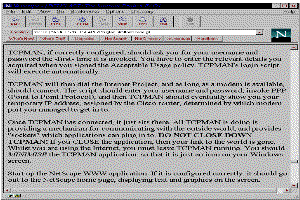
Or you might like to put in the
URL HTTP://www.pcug.org.au.
If you get something on the screen, you're on the Internet. If it
doesn't, the it is either not configured correctly, or TCPMAN
isn't really talking to the Internet. You can also use PING,
described in the next section of this FAQ, to determine if you're
on the net,
ATI
ATDT2397877
ppp default
Convincing yourself that you're connected to the Internet Project
The easiest and most obvious way to prove that you're on the net,
it to use an application that shows you something. Netscape is
probably the best one, since it's almost immediate, as long as it
is configured correctly. From Netscape's OPEN dialog, enter the
URL
HTTP://www.pcug.org.au
203.10.76.34
All about Modems (General discussion, not specific brands of modem)
There are many brands of modems on the market. Each brand of
modem should do the same basic things:
If your modem is connected correctly, you should be able to start
up any communications program, (Windows terminal will do), and
send the modem commands and get information back.
ATI, enter the three characters,
and press the Enter key. All modems will return something to
this command, usually an identification string, or a simple 'Ok'
response. If you don't get a response, then you could have a
speed, parity, or other incompatibility that can be fixed by
setting up your communications program properly.
The following table shows the relationship between a modem's
rated speed and the com port speed setting you should use:
Rated Speed
Com port speed
2400
2400
4800
9600
9600
19,200
14,400
19,200 or 38,400 (depending on modem)
28,800 V.FAST/V34
38,400 up to 115,200
This FAQ is still being worked on. Email dac@pcug.org.au with
your comments/suggestions/criticisms.
The following sections are not yet complete. When they are, a
new release of this FAQ will be announced in tip.announce,
tip.help newsgroups, as well as PCUG_INTERNET_HELP on the PCUG
BBS.
History of changes to this FAQ.
Who Ver Date Reason
--- --- -------- -----------------------------------------------------
Dac 0 07/2/95: started to write this
Dac 1 12/2/95: wrote more, edited errors. First public release.
KA 2 12/2/95: first HTML-isation
Dac 3 10/9/95: Made lots of changes.
still requires problem solving plus definitions.
Go to documents page
Go to fast index
Go to main menu