Author: Mike Boesen
![]()
Last updated: 4 June 2009
In recent times a number of members of the PC Users Group have reported intermittent problems which might possibly be caused by faulty RAM (Random Access Memory). In my experience, modern memory modules are unlikely to fail and new brand-name memory modules will almost never be faulty. However, if you have been unsuccessful in determining the cause of an intermittent problem it could be worthwhile testing your PC's RAM. In any event, I would recommend running a memory test after:
Keep in mind also that while modern RAM modules are unlikely to be bad or to fail, sometimes they are not installed correctly and a memory test may be useful in identifying such a condition.
This article provides a few hints about:
Microsoft's application WINDIAG is suitable for all PCs, irrespective of the operating system (i.e. Windows or Linux operating systems) because it runs from the contents of a bootable CD or floppy disk and does not use any part of a PC's operating system. However, the application MTINST.EXE that is used to create the bootable CD or floppy disk that has the WINDIAG application on it can only be run on PCs that have a Windows operating system.
Similarly, MEMTEST86 will run on all PCs, irrespective of the operating system. A bootable CD that has MEMTEST86 on it has to be created from an ISO file. The makers provide ISO files that are suitable for both Windows or Linux operating systems. The same applies to files that are used to create a bootable floppy disk. If you are not familiar with the process of burning a CD from an ISO file, my article here will tell you how to do that: http://www.pcug.org.au/boesen/burnISO/burnISO.htm
Because both WINDIAG and MEMTEST86 are loaded from a bootable medium (floppy or CD) they are able to test ALL your RAM. There are some memory tests around that are designed to be run within Windows, but I would not definitely recommend them because they may be unable to test ALL the RAM.
Microsoft states that WINDIAG will test the first 4 GB of installed RAM. However the information displayed during the operation of WINDIAG does not provide any indication about how much RAM is being tested. I have taken it on faith that all RAM up to 4 GB will in fact be tested. In contrast, MEMTEST86 does provide information about how many banks of RAM it can see and how much RAM is being tested.
WINDIAG is a free Microsoft application which can be used to test a PC's RAM (up to 4 GB). It can be downloaded from http://oca.microsoft.com/en/windiag.asp in the form of a executable file named MTINST.EXE. That site provides full directions for installing and using the application. Download the file MTINST.EXE and run it within Windows. It can be used to create either the bootable floppy disk or CD that has the actual WINDIAG RAM testing application on it.
MTINST.EXE is 639 KB in size, so it's suitable for downloading even if you only have a dial-up internet connection. Download the MTINST.EXE file. Then within Windows, run the file by double clicking on it in Windows Explorer. Click the "Create startup disk" button and follow the directions that will be displayed. This will lead eventually to the WINDIAG application being created on a bootable floppy disk or CD.
To run WINDIAG, insert the floppy disk or CD in your floppy drive and restart your PC. You will need to to have your PC's BIOS configured so that it looks for a bootable floppy disk or CD prior to booting from the hard drive. If your PC does not boot from the floppy disk or CD and simply boots from the hard drive as it normally does, then you will need to configure the BIOS so that booting from the floppy drive or CD has precedence over booting from the hard drive. Read your motherboard's manual to work out how to do that Usually, hitting Del or F1 very early in the bootup process will get you into the top level BIOS screen . Then it's a matter of moving through the BIOS screens to find the configuration option relating to boot device order. For example:
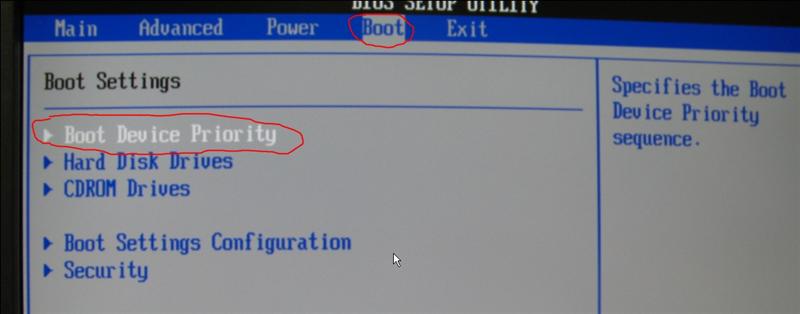
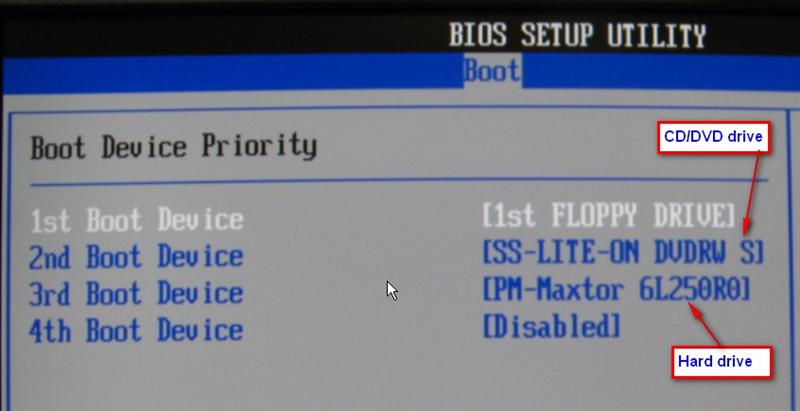
When the PC boots from the floppy or CD, the application WINDAG will start running automatically in its "standard" test mode. This test has 8 sub-tests. It is better to toggle to a more thorough "extended" test mode (this has 17 sub-tests) by hitting the "T" key on your keyboard. You can Toggle back to the standard test mode by hitting "T" again (T=Toggle).
This picture of the screen shows the standard test mode in operation:
Note:
An alternative to WINDIAG is MEMTEST86. This is a somewhat more technical RAM test with a number of configuration options. It can be downloaded from http://www.memtest86.com/ On that page, click on the "Free Download" heading to get to the download page. From there you can download an ISO image that can be used to create a bootable CD that has the MEMTEST86 application on it. Versions of ISO images are available for Windows PCs and for Linux PCs. Alternatively, you can download a file that can (using Windows) create a bootable floppy disk or which can (using Linux) create a USB key image.
Once you have downloaded the appropriate file you will need to unzip it then create the bootable CD (from the unzipped ISO file) or floppy disk or USB image.
When using the medium on which MEMTEST86 is installed, the same requirements apply for boot device priorities in the BIOS as is referred to above in relation to starting your PC using a WINDIAG bootable CD or floppy disk. Insert the CD or floppy or USB device and restart the PC.
A picture of the screen when MEMTEST86 is running is here:
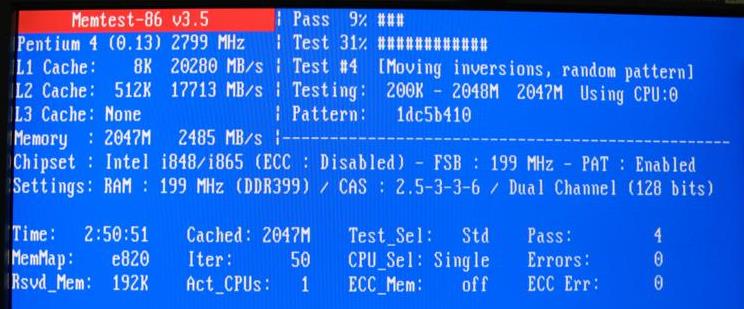
One of the things that make me lean towards recommending MEMTEST86 rather than WINDIAG is that it shows how much memory is installed and being tested. In the picture above, this is indicated by "Memory : 2047M" (i.e. 2 GB).
A number of MEMTEST86 "Settings" (display or configuration options) are accessible. However, I would leave the configuration settings at the defaults (i.e. as implemented by the application when it boots) unless you know what the implications of alternative settings are:
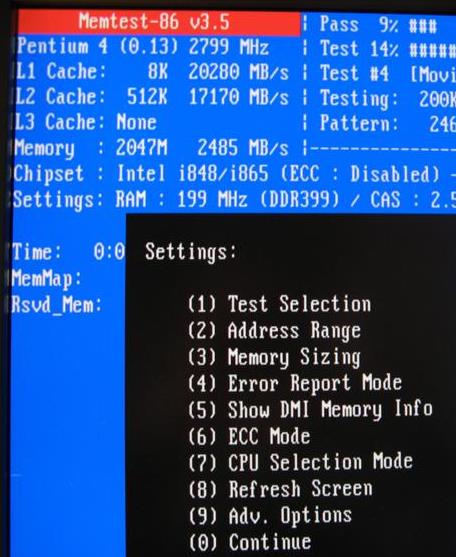
Invoking Setting 5 provides information about RAM sockets and installed RAM. That information would give you assurance about whether or not MEMTEST86 is actually seeing all the RAM that is installed. In the following image you can see that the PC being checked has four RAM sockets with 1 GB modules in sockets 0 and 2 (reflecting dual channel RAM socket architecture):
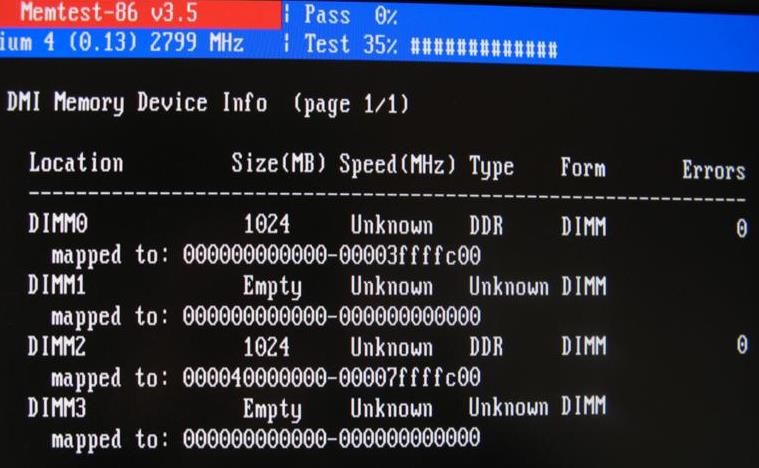
There is a fair bit of information displayed by MEMTEST86 about the PC's CPU, caching, chipset, RAM speed, RAM timings and so on, and the options available through the Settings are things that WINDIAG does not have. However, such functionality would probably only be of value only to very experienced and knowledgeable PC users.
If you get any errors it could be because:
If you decide to fiddle with any memory module, note these points carefully:
The Jaycar ant-static wrist strap (TH-1780) shown below is a good choice as a grounding device. It has a velcro wrist strap with a press-button connector for the lead which is very easy to put on or take off. The alligator clip at the end is clipped to a bare metal part of the PC's chassis or to an external earthing point. As the earthing point I use any bare metal part on the PC's chassis. This is grounded through the earth wire in the 240 V power supply cable. I make sure that the 240V power supply is switched off at the wall socket..
4.1 Check the insertion of all memory modules
First thing to do is to make sure that the memory modules are fully inserted and that the plastic retaining clips at each end of the memory module's socket are in place. The architecture of the sockets and clips and the way that the modules are extracted or inserted will vary, depending on the PC's age and type of memory modules. Check with your motherboard's manual to determine how the modules and retaining clips should appear before fiddling with the modules.
4.2 Check for dirt on memory module lands
If you are up to removing a memory module, extract it in accordance with the instructions in the manual for your motherboard. Before extracting a module, note carefully which way it is oriented relative to the socket and which socket it was in. The module will not go back into the socket if it is rotated 180 degrees, so make a little diagram of what it looks like when oriented in the way that it was before you extracted it. The retaining clips at the end of the module's socket will need to be levered back before the module can be extracted. Once extracted, clean the gold lands on the module with a clean non-lint cloth and isopropyl alcohol (metho will do) and then dry it with a clean non-lint cloth.
4.3 Check for dirt in the memory module's socket
Visually check the insides of the sockets on the motherboard into which the memory module was inserted. Brush out any fluff or dirt. Suck out any free dirt and fluff with a vacuum cleaner. Make sure that you do not leave any brush hairs in the socket.
Reinsert the memory modules in accordance with the instructions in the manual for your motherboard. Make sure that the retaining clips at each end of the socket are fully closed and holding the RAM module securely in the socket..
4.4 If cleaning and reseating the memory modules do not solve the problem
If you have checked for correct module insertion and cleanliness and the memory test is still indicating errors, the problem is most likely a memory module that is defective. If you have more than one memory module, you can probably determine which is the defective one through information that WINDIAG or MEMTEST86 will report. You could confirm that by removing all modules, then running the RAM test with one module at a time inserted in the "first" RAM socket (See your motherboard's manual to determine which socket that is. If you don't have a manual, the probability is that the first socket will be the one closest to the CPU).
If more than one memory module generates errors this might possibly indicate that the problem is not in the memory modules at all. Having faults in more than one memory module is an unlikely event and the problem may be in the motherboard. It is outside the scope of this article to recommend what you might do in that instance
If you locate one memory module that generates memory test errors, I'd recommend replacing the defective module because sooner or later you will run an application that uses the faulty area of the module and you will get a malfunction. This can happen when you are running multiple applications or memory-hungry applications. Failure on a memory test may also mean that the module is on the verge of failing in more than one area. Memory modules are relatively cheap whereas messing around trying to find the cause of an obscure memory problem is annoying and frustrating and for some folk, difficult.
If you buy a replacement memory module, check your motherboard's manual to determine what type and size modules are appropriate. If you do not have a manual, some of the major memory module manufacturers have on-line databases that will indicate what type and size modules are appropriate for your motherboard. For example, see:
http://www.ec.kingston.com/ecom/configurator_new/mfrmod.asp?root=us&LinkBack=http://www.kingston.com
http://www.corsairmemory.com/corsair/configurator_search.html
If you want to identify the type of memory that is actually installed in your PC, these freeware applications are useful for that (and for a great deal of other useful information):
If you want to know more about RAM there are many good sites on the web. This one for example provides a wealth of information: http://www.pcbuyerbeware.co.uk/RAM.htm
WINDIAG and MEMTEST86 are two free applications that could be used to test RAM thoroughly.
Of the two applications, my choice would be MEMTEST86, because the information it presents would give me greater assurance that all of a PC's RAM was being tested.
Very experienced and knowledgeable PC users may prefer MEMTEST86 over WINDIAG because it displays some other technical information that WINDIAG does not (e.g. information about the PC's CPU, caching, chipset, RAM speed and RAM timings).
While both applications are suitable for both Windows and Linux users, it would be more convenient for Linux users to create the boot media for MEMTEST86.
To use MEMTEST86 requires that you create a botable CD from an ISO image. If you are not familiar with the process of burning a CD from an ISO image file, my article here will tell you how to do that: http://www.pcug.org.au/boesen/burnISO/burnISO.htm But If you are not confident that you will be able to create a CD from an ISO image file, then WINDIAG may be a better choice for you.
There are some other articles about PC stuff on my site here: http://www.pcug.org.au/boesen/
Mike Boesen